Website Construction for Visual Artists
I also include some inline CSS to make the <h1> header text lime-green, so that it could try to be seen up against such a backdrop. Still, it's not easy on the eyes, so I'm going to give the text-object a background color:
A background image can be designed so that the default tiling bahavior results in a seamless pattern:
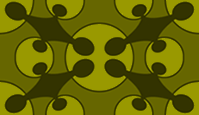
The background-repeat property can be used to restrict the background tiling along the top (repeat-x) or left edges (repeat-y) of your browser window. Here is a 50x50-pixel image that I made in Photoshop with the gradation tool, transitioning from light blue to Web-safe pink (#ff66ff -- you'll see why):

Here's my scripting:
And here's the result:
Here's a variation of the image that I'll use to tile along the left edge:

The script:
The result:
You can also use background-repeat: no-repeat to prevent the image from replicating. This can be useful if you want a single image to float behind the content. You can look into the W3C CSS background properties page to find out about controlling the page position of background images.
Next: Posting to a server Top
Controlling Backgrounds With CSS
Colors
Background colors can be established as properties of the <body> of your document. In an external stylesheet:body {or as inline CSS for your <body> tag:
background-color: #000000;
}
<body style="background-color:#000000;">The CSS background-color property can be applied to content objects as well: tables, table-cells, <p> paragraphs, <div> and <span> tags, etc.
Images
As the Paper Rad site can attest, background imagery can be distracting and even quite annoying. A much more typical problem is a site with a stark background image that makes overlying text hard to read. But let's begin with how these work in the first place.
<body style="background-image: url(media/ferret.jpg)" >
<br><br><br><br>
<h1 style="color:#ccff00">Text content</h1>
<br><br><br><br><br><br><br>
</body>
<br><br><br><br>
<h1 style="color:#ccff00">Text content</h1>
<br><br><br><br><br><br><br>
</body>
Text content
I also include some inline CSS to make the <h1> header text lime-green, so that it could try to be seen up against such a backdrop. Still, it's not easy on the eyes, so I'm going to give the text-object a background color:
<body style="background-image: url(media/ferret.jpg)" >
<br><br><br><br>
<h1 style="color:#ccff00; background-color: #990000; width:150px;">Text content</h1>
<br><br><br><br><br><br><br>
</body>
<br><br><br><br>
<h1 style="color:#ccff00; background-color: #990000; width:150px;">Text content</h1>
<br><br><br><br><br><br><br>
</body>
Text content
*I also gave the <h1> tag a width of 150 pixels so that the scarlett background wouldn't stretch across the screen. This is necessary because <h> is a block-level element -- regular text with a background color wouldn't need a width.
A background image can be designed so that the default tiling bahavior results in a seamless pattern:
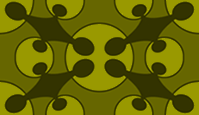
Text content
The background-repeat property can be used to restrict the background tiling along the top (repeat-x) or left edges (repeat-y) of your browser window. Here is a 50x50-pixel image that I made in Photoshop with the gradation tool, transitioning from light blue to Web-safe pink (#ff66ff -- you'll see why):

Here's my scripting:
<body style="background-color: #ff66ff; background-image: url(media/gradation_top.jpg); background-repeat: repeat-x;" >
<br><br><br><br>
<h1 style="color:#ccff00">Text content</h1>
<br><br><br><br><br><br><br>
</body>
<br><br><br><br>
<h1 style="color:#ccff00">Text content</h1>
<br><br><br><br><br><br><br>
</body>
And here's the result:
Text content
Here's a variation of the image that I'll use to tile along the left edge:

The script:
<body style="background-color: #ff66ff; background-image: url(media/gradation_left.jpg); background-repeat: repeat-y;" >
<br><br><br><br>
<h1 style="color:#ccff00">Text content</h1>
<br><br><br><br><br><br><br>
</body>
<br><br><br><br>
<h1 style="color:#ccff00">Text content</h1>
<br><br><br><br><br><br><br>
</body>
The result:
Text content
You can also use background-repeat: no-repeat to prevent the image from replicating. This can be useful if you want a single image to float behind the content. You can look into the W3C CSS background properties page to find out about controlling the page position of background images.
Next: Posting to a server Top